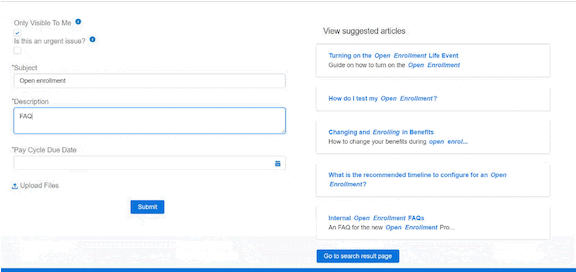Enhanced Help Community Search
We've made significant improvements to the search function in the Help Community, including filters for content types, type-to-search suggested articles, and a better search algorithm for more relevant results.
OVERVIEW
Namely is continuing to invest in our Help Community to make it easier to find the support resources you need without the hassle of wading through pages of search results.
We've released a number of improvements to Help Community search, including:
-
Type-to-search suggested results
-
A customizable search results page layout, with filters for content type, community topic, and product area
-
Additional content in search results, like Integration Resources and the Namely Blog.
-
Advanced search options and the ability to bookmark frequent searches
TYPE-TO-SEARCH SUGGESTED RESULTS
The Help Community's new smart search window is now responsive, providing suggested search results as you type. The more you enter, the more refined your suggested results will be.
Click a suggested result to go to straight to that support resource—no sifting through articles required!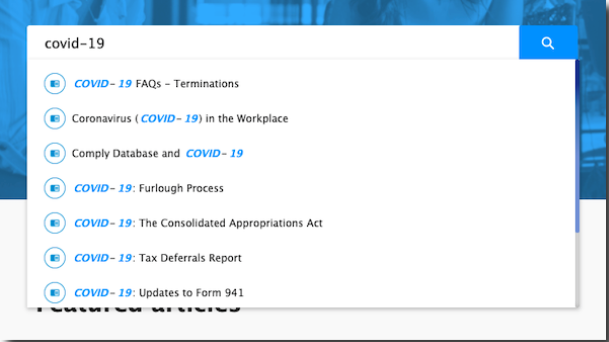
NEW SEARCH RESULTS PAGE
Better Filters = Better Results
Looking for a specific type of content? You can now easily filter your search results to show content from specific sources or for specific product areas.
The top search header allows you to select between:
-
All content
-
Blogs
-
Community (Knowledge articles)
-
Courses (Interactive training in Namely Learning)
-
Integration Resources (Developer docs)
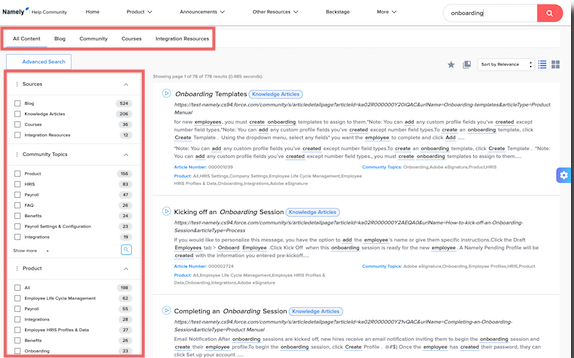
You can drill down even further using the filter options on the left side of the screen. These filter options are dynamic and will change depending on the results of your search. Each filter option will also provide the number of results for that specific filter. You can filter by:
-
Source—including Blogs, Knowledge Articles, Courses, and Integration Resources
-
Community Topic
-
Product area
-
Integration Resource Topic
-
Blog Topic
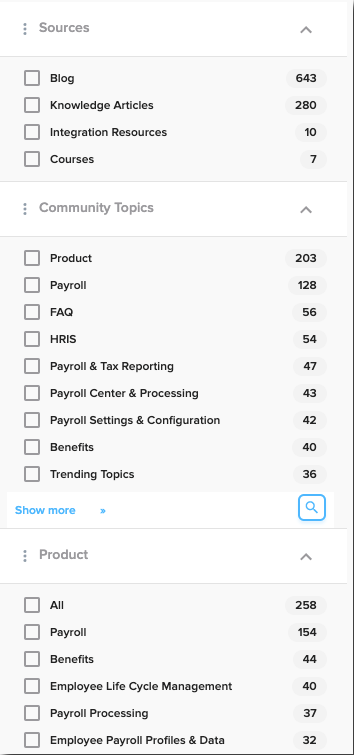
Any filters you've applied will display at the top of your search results.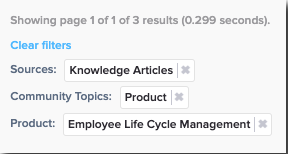
Advanced Search Options
Want to refine your search even further? Click Advanced Search to search for articles that contain exact phrases, one or more specific words, or that do not contain specific words.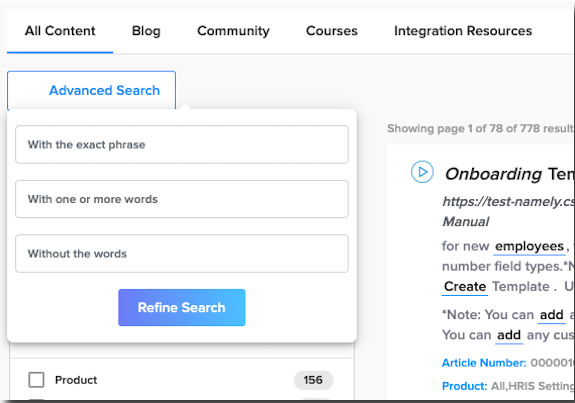
TIP:
-
After applying a filter or using an advanced search option, be sure to click Clear Filters before performing your next search, or those same filters / search options will be applied to your new search.
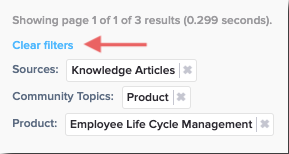
Customize Your Layout
You can customize your search results page to show only the information that's relevant to you.
-
Click the gear icon.
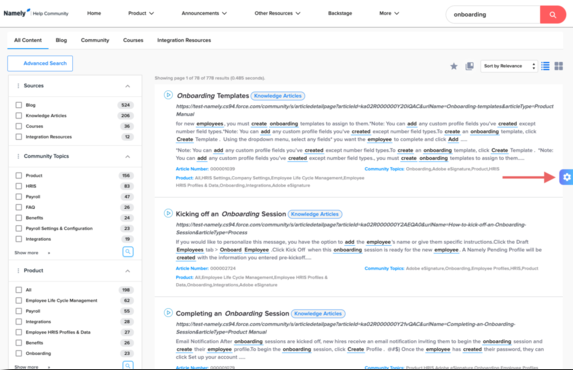
-
Customize how you want your search results to display. You can:
-
Drag and drop the order of dynamic filters.
-
Select a default tab from the search header to only see a specific type of content in your search results.
-
Show or hide article titles, summaries, URLs, metadata, or icon.
-
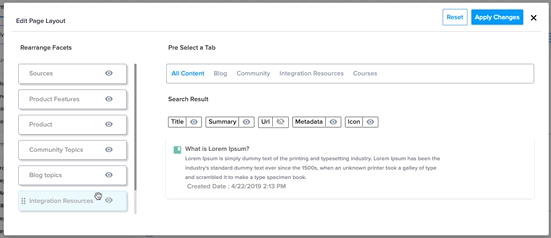
Bookmark Your Frequent Searches
Have a topic you search for frequently? Bookmark it! Just perform the search and click the star icon in the top right corner of your search results.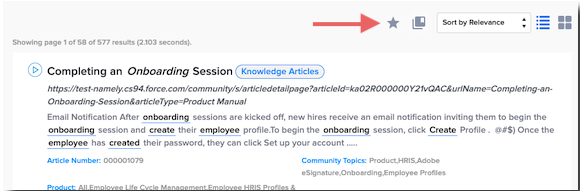
Enter a title for the bookmarked search and click Save.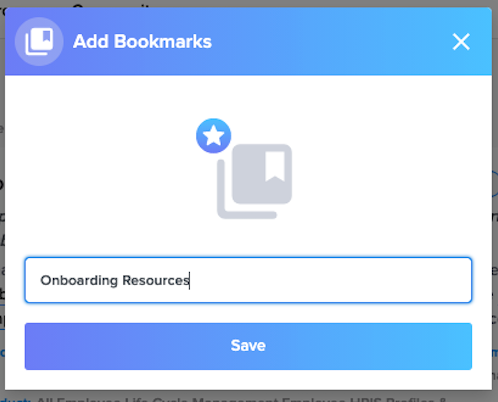
Access your bookmarked searches by clicking the bookmark icon. You can bookmark up to 20 searches.
TIP:
-
Search "toolkits" and bookmark it to get quick access to all of Namely's toolkits!
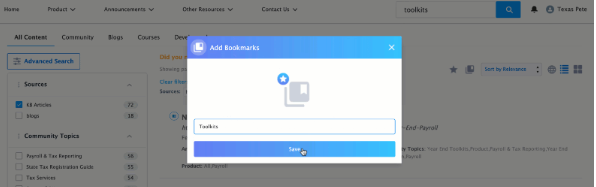
Additional Viewing Options
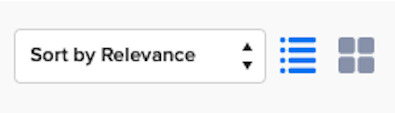
-
Use the dropdown in the upper right corner to sort results by relevance or date the resource was created.
-
You can also view results in a list or grid view.
SUGGESTED ARTICLES AT CASE SUBMISSION
When submitting a case, the Help Community will now read your case title and description to offer more relevant suggested articles that can resolve your issue without needing to contact Service.